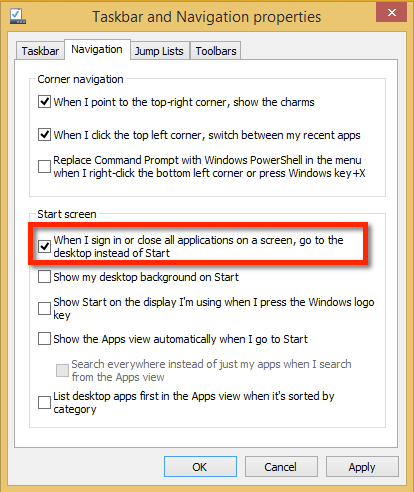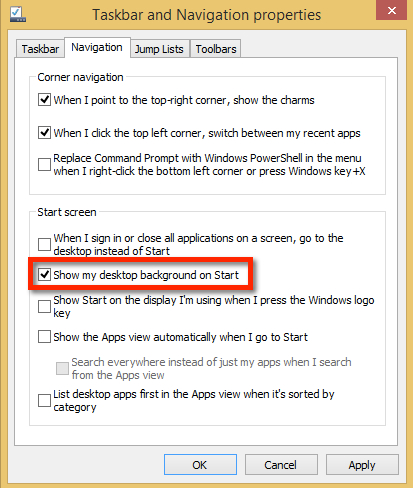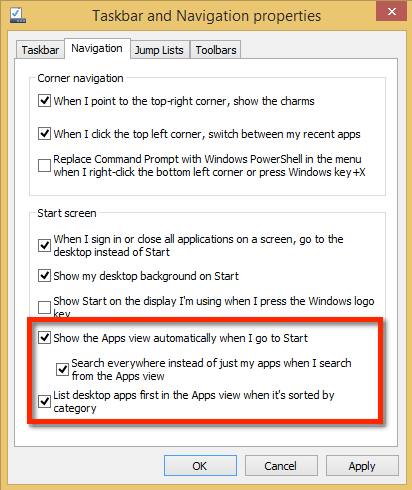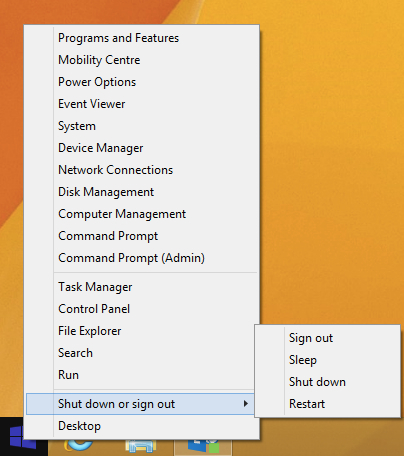By now most of you will have heard that Windows 8.1 brings back the start button, or as Microsoft now like to tell us the “Start Tip”. Regardless of it’s official name it’s probably not quite what you expect.
When you start Windows 8.1 for the first time and you’ll see a familiar sight on the left side of your desktop taskbar: the Start button.
Great, however I was a little disappointed as whilst the start button is back when you click it there is no “Start Menu”, clicking the Start button on the task bar opens the current Windows 8 Start screen.
Despite my initial disappointment there are some customisation settings that at least allow you to remove some of the awkwardness from the original start screen. The settings covered here include;
- Boot to desktop
- Changing the start screen background
- Change the start screen to list desktop applications
- Shutdown from the start button
Boot to Desktop
if like me you would rather not go straight to the tiled interface at startup Windows 8.1 includes an option to let you boot straight to the desktop. To enable this option, right-click the taskbar, select Properties then click the Navigation tab, and select the “Go to the desktop instead of Start when I sign in” option as illustrated below;
Changing the start screen background
The transition from the desktop to the start screen in Windows 8 is a best a bit jarring. Windows 8.1 has addressed this somewhat by at least allowing you to “Show my desktop background on Start.” At first when I enabled this I thought it would be a pretty insignificant change. However using the same background on your Start screen makes it feel a bit less disjointed. With this setting enabled the Start screen will look as if the tiles (or list of installed apps) are hovering over your desktop as opposed to living in a “separate environment”.
To enable this option, right-click the taskbar, select Properties then click the Navigation tab, and select the “Show my desktop background on Start” option as illustrated below;
Change the start screen to list desktop applications
I have to say on a desktop I don’t feel that the live tiles (tiled interface) really add much, they don’t work with desktop apps such as Office 2013, I’m sure they are great for tablet users who actually use Modern apps but I prefer not to see them. Windows 8.1 provides a way to hide the tiled interface it so you never have to see live tiles again
First off, check the “Show the Apps view automatically when I go to Start” option in the Navigation pane. I suggest you’ll also want to check the “List desktop apps first in the Apps view when it’s sorted by category” option, then open the Start screen, click the drop-down box, and sort it by category. You can also opt to show your most frequently used apps first, so it will work like the frequently used apps list in Windows 7′s Start menu. I suggest you will also want to leave the “Search everywhere instead of just my apps when I search from the Apps view” check box enabled. This will allow you to also search your settings and files when you start typing at the Apps screen.
Click the Start button and you’ll see your installed desktop apps first in the list, with Modern apps hidden near the end. It’s now like a full-screen Start menu. You can still click the little arrow at the bottom to go back to the live tiles, but you never have to see them again if you don’t want to.
Shutdown from the start button
The “power user menu” has been expanded in Windows 8. – you get to this by actioning a right-click your Start button or press Windows Key + X. The most useful change is that you will now find options for Shut Down, Restart, and other power options here. So simply put you can shutdown straight for the start button. Note: this menu also provides quick access to other frequently used system configuration options, like the Control Panel.
With the changes made in Windows 8.1 and the settings above Windows 8.1 becomes less of a disjointed experience on a non-touch desktop. If you still can’t get used to the new interface then Stardock are updating their popular Start8 software to work with Windows 8.1 you will be able to download a beta of Start8 compatible with WIndows 8.1 preview here; http://bit.ly/18k5Bl7